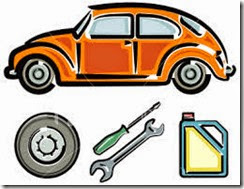
1. Minyak hitam.
Minyak hitam yg bukan sintetik tu – setiap 5,000km atau 3 bulan whichever is earlier.
Kalu yg sintetik – mungkin 7,500km atau 10,000km.
2. Filter – sama seperti minyak enjin.
Minyak mineral biasa – 5000km
Minyak Synthetic – 7500 - 10000 km
Dalam ertikata lain, bila tukar minyak enjin tu, maka tukar juga la filter minyak tu sekali (oil filter)
3. Spark plug – 20,000 km ikut schedule maintenance book!
Tapi kau boleh pakai sampai 30k-40k masih OK…benda ni bukan critical sangat! Tapi kalau dah lebih 40k tak tukar, dia nya electrode pun dah nipis, elok tukar aje…Harga sekitar Rm20-25 untuk 4 biji biasanya.
4. Bateri kereta
18 bulan hingga 2 tahun, terpulang pada cara penggunaan…kalau kita selalu topup airsuling tu, ianya boleh tahan sampai 2 tahun…kalau selalu lupa topup dan selalu kering…6 bulan pun bateri boleh kong!
Free maintenance battery lain pulak ceritanya…tak payah top up air , harga lebih mahal dari bateri biasa. Bila beli bateri, jangan main hentam aje, ini kerana di Malaysia banyak barang tipu…so , beli bateri dari jenama yg boleh dipercayai… BOSCH, CENTURY… tapi ada juga jenama yang tak terkenal tapi elok!
Bateri yang baik biasanya lebih berat dari bateri yang kurang baik. bandingkan bateri tersebut dalam kategori yang sama..kalau NS50 tu anda kena compare dengan NS50 dari jenama yg lagi satu! Kalau kancil tak silap aku pakai NS40 atau NS40L..begitu la citernya!
5. Timing belt
60,000km untuk kereta proton Wira, Saga. Waja boleh tahan sampai 90,000km dan Honda CRV tahan sampai 160,000km. Jadi timing belt ni ikut jenis kereta. Banyak orang tak tahu, depa sampai aje 60,000km terus tukar tak kira la dia pakai apa kereta pun!
6. Clutch plat
Clutch plate ni ialah perkara subjektif. Biasanya ikut pengalaman, hanya tukar bila ada simptom “clutch slipping” berlaku sewaktu pemanduan kita. Ni perkara yang susah nak terangkan sebab tu mereka kata bila 100,000km baru tukar clutch!
7. Fuel Filter
Tukar aje la sekitar 40,000km sekali. Benda ni pun murah RM15-20je.
8. Air Filter atau Filter Udara
Yang ni di tukar setiap 20,000km. Tapi pada mereka yang tukar kepada K&N type, benda ni tak payah tukar, tapi mampu dibersihkan sudah cukup.
9. ATF
Automatic Transmission Fluid. Minyak ni memang penting bagi yang pakai AUTO. Dalam manual dia ada sebut setiap 20,000km tukar. Tapi boleh la extend hingga 30,000km kepada mereka yang nak jimat. Minyak ni memang penting ditukar…jangan abaikan (contohnya tak tukar lebih dari 30,000km) kerana kerosakan kepada AUTO gearbox perlu perbelanjaan yg besar. Kalau kita rajin tukar, kereta tak perlu Transmission Flush seperti yg disyorkan oleh sesetengah bengkel. Transmission Flush boleh pergi sampai 7-9 litre. Ini membazir untuk kita. Kalau anda selalu tukar ATF, hanya tukar biasa aje, yang budget kurang dari RM100…ikut saiz kereta anda!
10. Gear Oil
Untuk mereka yg pakai manual gearbox. Kereta anda tak perlu pakai ATF, tetapi sebaliknya pakailah Gear Oil. Benda ni boleh la tukar 60,000km sekali.
11. Brake Fluid dan Power Steering Fluid
Kalau rajin boleh flush keluar ganti baru setiap 60,000 km.
12. Radiator Coolant
Sebotol RM8-RM15… selalunya warna hijau! 60,000km boleh la tukar sekali!!! Kalau air radiator korang warna clear aje. Maknanya air paip biasa aje tu! Pakai coolant, tak mudah mendidih!
13. Air-Cond Belt/ Alternator Belt
Belt-belt ni perlu ditukar sama waktu dengan timing belt. Kalau kita terlupa tukar sewaktu servis sebelum-sebelum ni. Belt Air-con dan juga alternator mudah dikenal pasti akan perlunya ditukar atau tidak. Ini kerana belt-belt ni letaknya diluar dan boleh nampak. Kalau bahagian “ribs”nya dah ada”crack-crack” yang halus…maka eloklah ditukar belt tersebut. Jangan tunggu masa timing belt nak tukar, baru nak ditukar belt-belt ini. Akhir sekali, ingin admin ingatkan maintenance schedule yang ikut “km” atau masa”3 bulan” “6 bulan” dan seterusnya ni hanya memudahkan pengguna-pengguna kereta melakukan penyelengaraan atau dalam bahasa enggeris lebih dikenali sebagai “preventive maintenance”
15. Maksudnya, benda yang kita tukar tu belum tentu rosak, tapi kita dah tukar. Preventive maintenance ni mampu mengelak dari pengguna kereta menghadapi kerosakan yang kritikal dimasa akan datang! Tapi dalam dunia ni, mana ada yang perfect! Dengan Preventive Maintenance Schedule ni anda harus mengetahui sedikit sebanyak tentang fungsi atau sebab mengapa setiap alatganti tu perlu ditukar supaya tidak mudah di tipu.
16. Contohnya- kalau kita buta-buta ikut apa yg di syorkan oleh pembuat alat ganti. Contohnya “shock absorber” perlu diganti setiap 20,000km, tentu kita tidak mampu mengikutnya! Jadi anda perlu ada asas ilmu seperti yang diterang kan di atas.
17. Minyak hitam mineral utk 5000km/3 bulan, minyak semi-sintetik utk 10,000km/6 bulan, minyak fully sintetik utk 15-20,000km/ 1 tahun.. Elok beli minyak di stesen minyak – confirmed genuine. Unless kalau betul2 yakin dgn kedai spare part yg kita beli tu. Tapi kebanyakan bengkel boleh katakan 90% spare-parts x ori.
18. Minyak gear manual ditukar setiap 40,000km untuk kereta baru (kurang 5 tahun), setiap 20,000km utk kereta atas 5 tahun atau apabila gear shift rasa ketat. Paling bagus utk kereta lama – bubuh gearbox treatment. Minyak gear ATF – ditukar setiap 20,000km. Sama mcm di atas.
19. Flush? kalau dlm buku takde kata – maka tidak perlu. Air filter pun sama – 20,000km. Coolant – tukar tiap-tiap 20,000km. Nak tukar tiap-tiap 50,000km pun boleh dgn syarat guna air suling or RO water. Timing belt – ditukar setiap 80,000km. Tapi pernah terjadi stretch sampai 110,000km(Wira 1.6xli) tanpa masalah sebab menggunakan timing original Mitsubishi dan ia selalu inspect timing belt keretanya. Merekah takda, gigi still elok – tak perlu tukar. Aircond belt, altrnator belt, power steering belt – tukar semasa tukar timing belt atau apabila nampak crack.
20. Water pump - ditukar apabila menukar timing belt untuk kali ke-2. Let’s say kita tukar timing belt setiap 80,000km, maka apabila kita menukar timing belt utk kali kedua pada 160,000km, elok tukar sekali water pump kerana hayatnya pun hampir tiba. Nak tukar water pump kena bukak timing belt. So kalau buat sekali, tiada extra labor charge. Spark plug – every 20,000km. Atau selagi plastik kat tgh tu masih putih dan tiada kesan terbakar. So kena check spark plug. Kalau spark plug berminyak – engine dah agak uzur dan kena overhaul sebab piston ring dah haus. Asap biru kat ekzos jugak adalah tanda piston ring haus i.e. minyak hitam terbakar. BTW, ini bukan service biasa. Dah kira major work jugak. Head gasket – tukar apabila minyak leaking kat area tu. Atau sekiranya berlaku coolant loss akibat dari blown head gasket. Buat grind valve sekali. Org panggil nie top-overhaul.
21. Biasanya top overhaul tidak diperlukan kepada kereta bawah 7 tahun atau 200,000km. Tp ada gak yg 7-80,000km/kurang 5 tahun dah kena top overhaul sebab suka lenjan engine. Dok main red line manjang. Ini pun major work la jugak skit. Brake pad – tukar bila haus atau bila rasa brake kurang mengigit. Biasanya kereta 3-4 tahun sekali. Minyak brake – pun sama. Anyway brake belakang tahan lebih lama dari brake depan biasanya double. Bercakap tentang timing belt (juga dipanggil cam belt kerana ia memacu camshaft), ianya berbeza antara satu pengeluar ke pengeluar yg lain.
22. Pada asalnya, enjin pembakaran dalam menggunakan camshaft yg di letak di dalam blok enjin. Secara standardnya pertukaran timing belt pada setiap 100,000km ikut ketetapan pengeluar jepun. tetapi Jepun adalah negara bercuaca sederhana sejuk manakala cuaca di Malaysia lebih panas dan mampu mempercepatkan proses wear and tear timing belt yg dibuat dari adunan getah, plastik dan fibre glass. Maka itu, adalah dinasihatkan pertukarannya dibuat lebih awal iaitu antara 90,000km. Bagi alat ganti timing belt berkualiti rendah, kita perlu menukar lebih awal, maybe 60,000km. Admin tak begitu pasti tentang ini.
23. Sesetengah pengeluar seperti Alfa Romeo mencadangkan pertukaran timing belt pada jarak hanya 30,000km bagi semua enjin straight 4 twin spark dan juga enjin V6 bagi model sebelum tahun 1999. Pada tahun 1996 dahulu, ada juga pemilik cina yang kerek dan cakap timing belt boleh tahan sampai 100,000km. Tak perlu tukar pada 30,000km. Then, keta dia kena tarik masuk sebab timing belt putus dan enjin kena overhaul. Bacaan odometer ketika itu = 35,000km. Maka moralnya adalah kita perlu patuhi spesifikasi service dan penyelenggaraan pengeluar. Banyak kenderaan zaman sekarang telah menggunakan timing chain sbg ganti kepada timing belt. Ini termasuk Nissan, Honda dan Toyota. Toyota misalannya menggunakan timing chain bagi semua kenderaan penumpangnya iaitu :-
Camry ACV30 – enjin 2AZ-FE 2000cc
Corolla Altis ZZE121 – enjin 1ZZ-FE 1600cc
Vios NZE10- enjin 1NZ-FE 1500cc
24. Model seperti CRV pada mulanya menggunakan timing belt, tetapi untuk CRV baru generasi kedua, Honda juga kembali memperkenalkan timing chain melalui enjin i-VTEC. ianya tidak memerlukan pertukaran biarpun sudah mencecah 500,00km lantas menjimatkan kos dan menjaga alam sekitar. Sekiranya mekanisme rantai mengeluarkan bunyi, hanya perlu tukar tendsioner bearing dan segalanya pulih spt sedia kala.







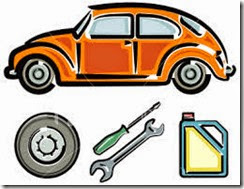







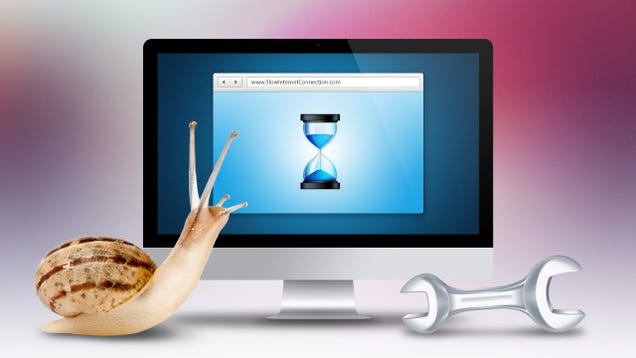 Optimize your computer – There are many step, try those step.
Optimize your computer – There are many step, try those step.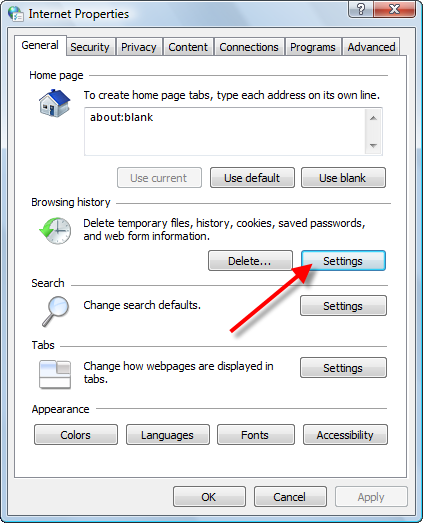

 Your connection will be slower.Because if you are having a slow internet because your system health is bad or you PC is infected with a virus, any attempt to speed up internet is useless.
Your connection will be slower.Because if you are having a slow internet because your system health is bad or you PC is infected with a virus, any attempt to speed up internet is useless.

