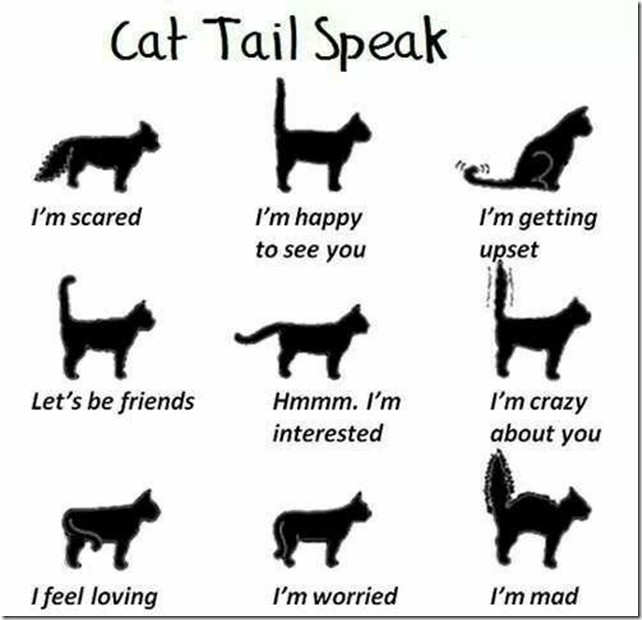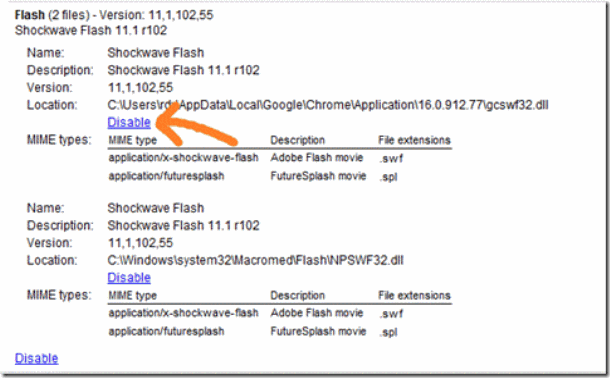Change wireless Network Password
(Must connect cable to router)
1. Determine the admin interface for your router and enter it in your browser
Most modern wireless internet routers on the market today are administered via a web browser. You simply need to find out what your wireless router'sadmin interface is and connect to it. You may have written the password down somewhere, if not then you will have to reset your router to its factory default password by resetting the router. This is usually accomplished by holding down the router's reset button for several seconds. Check your wireless router manufactures website or manual for detailed instructions for your specific router.
Most manufactures have a default IP sub net set at the factory. The default sub net will help you determine the router's IP address so that you can connect to it and access the administrator interface. You may need to consult your specific router's manual for the correct address. The following list contains default router IP addresses based on my research and may not be accurate for your specific make or model:
Linksys - 192.168.1.1 or 192.168.0.1
DLink - 192.168.0.1 or 10.0.0.1
Apple - 10.0.1.1
ASUS - 192.168.1.1
Buffalo - 192.168.11.1
Netgear - 192.168.0.1 or 192.168.0.227
In addition to the default router address, you may have to specify the port that the admin interface is running on by placing a ":" at the end of the IP address followed by the admin port number (i.e. :8080) if the manufacturer requires this.
2. Log in to the administrative console on the router
Admin <enter> without password
Wireless setting
Wireless manual network setup
Then change pre share key
save
If you've never changed the default administrator name you can locate the default admin name (and usually the admin password as well)by visiting your router manufacturer's website or by Googling "Default Admin Password" followed by your router's brand name and model.
3. Under the wireless security configuration section, ensure that you are using the latest encryption available
If you haven't already done so you will want to change the wireless encryption from the easily hackable WEP to the much stronger WPA2 encryption. WPA2 is currently the most secure method of wireless encryption available at the time this article was published.
This would also be a good time to change your wireless network name (SSID) if you want. It's best to change it to something other than the default as hackers have precomputed cracking tables for the top 1000 most common SSIDs. Get creative and don't use any dictionary words as SSIDs with dictionary words are more likely to be cracked than an SSID with non-dictionary words..
4. Create a strong password for the Pre Shared Key (wireless network password)
After you have settled on an SSID you will need to enter in the Pre-shared Key (the wireless network password). You'll want to make this password as complex and random as possible to discourage wireless hackers. Follow our guide to creating strong passwords for some best security practices.
It's also a good idea to turn off the "allow admin via wireless" setting off so that only someone connected to the router via an Ethernet cable can administer the routers. If you turn off this feature you remove the ability to connect to the router as an administrator via wireless, which may be a slight hassle, but you gain the piece of mind that no one can mess with the admin settings of your router unless they are physically plugged into it.
After change --- unplug cable out then try use wireless
Step for win 7
Right click wireless sign at bottom right corner
Open sharing network centre
Click manage wireless network
Click your (SSID) name then “Remove”
Then close
For win XP goto wireless network… find show all wireless network
Choose/click yours
Connect… type new password … then
Connect ….
Done
Goto wireless icon then click
All wireless name show – click yours them connect
Enter new password then connect (wait)
Wireless connected ---- End
Second method to change wireless password
Connect cable to router
Goto Tmnetwork … 192.168.0.1
Login admin enter
Wireless setting --------- wireless setup wizard
Your wireless name show then NEXT
Change wireless password to new one … NEXT >>>> Then save…. DONE